How to Save Nutrition Facts Labels
After you analyze a recipe, the Nutrition Facts Label is generated automatically. You can customize it and then save, download, print, or export it for use on a website, in a cookbook/PDF, a menu, or packaging mockups.
Save a label after analyzing a recipe
Use this when you’ve just finished an analysis and want to keep the label.
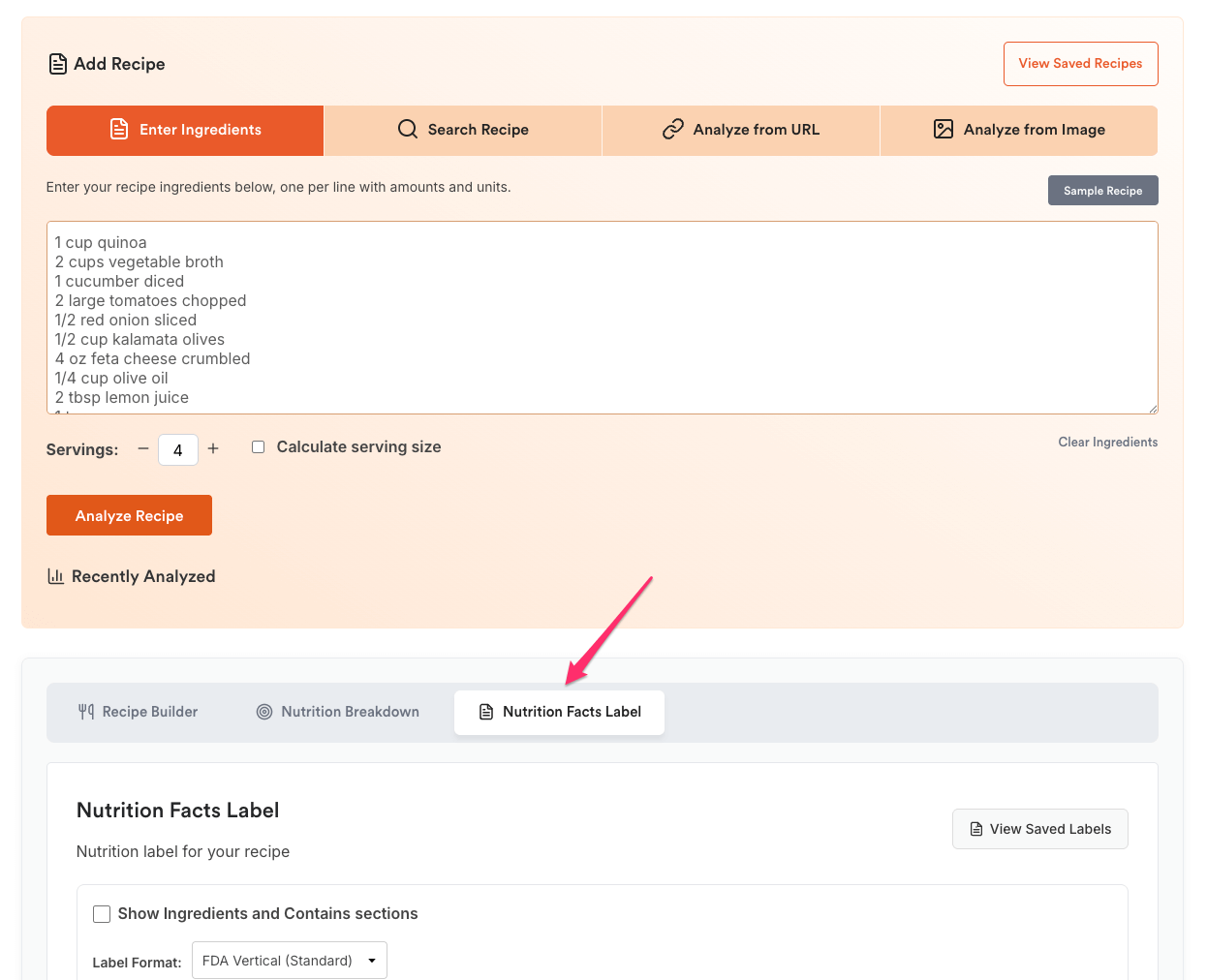
- Open the Nutrition Facts Label tab.
- Adjust options if necessary: Show Ingredients/Contains, Label Format, Serving Size Description.
- Click Save Label below the preview.
- The label is saved to My Account → Nutrition Labels.
You can also Download as Image, Print, or Save as PDF—but those exports won’t save a reusable label to your account unless you click Save Label.
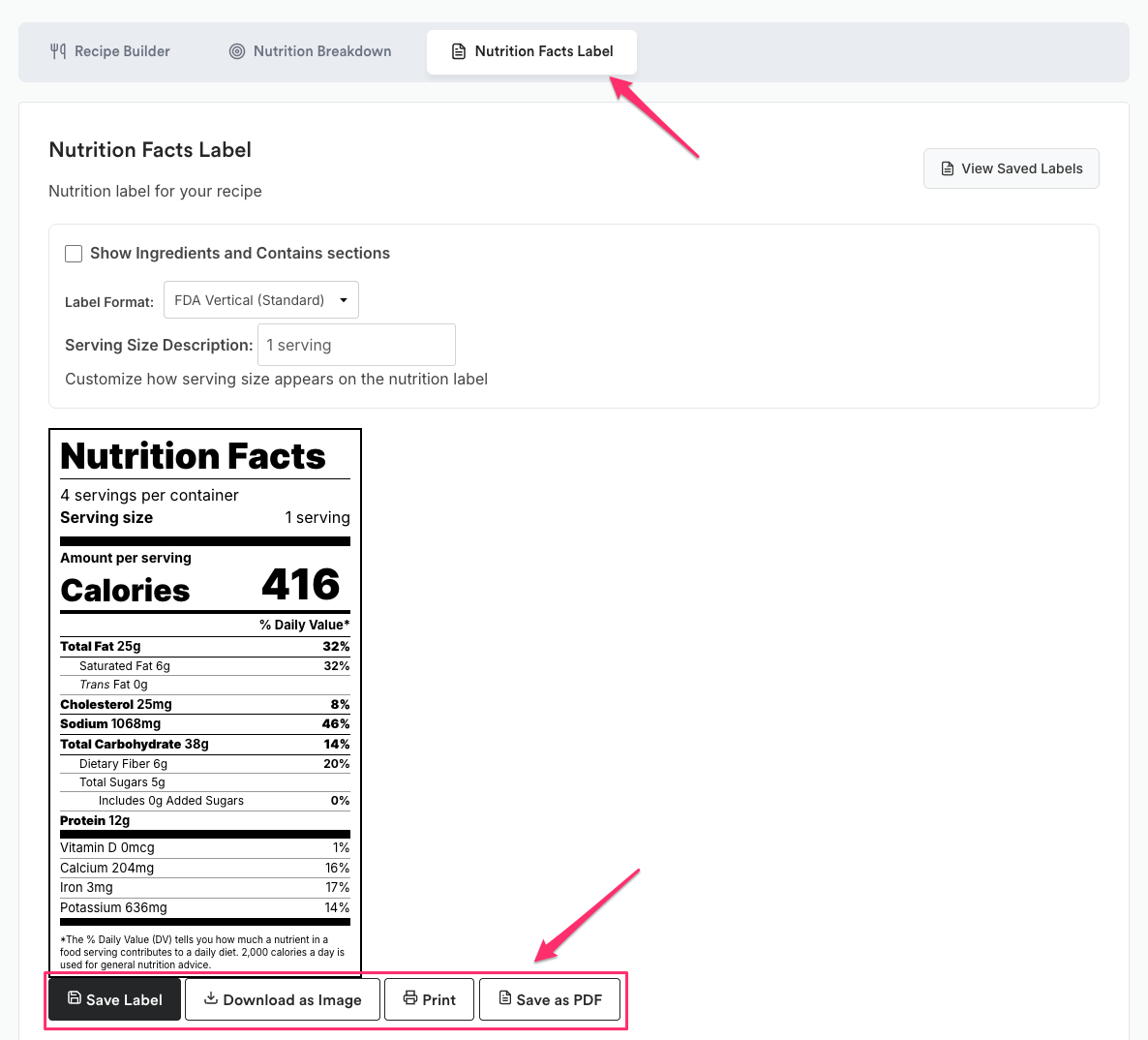
Save a label while creating one from scratch
If you’re building a label without running a full recipe analysis, save it the same way.
- Go to My Account → Nutrition Labels → Create New Label.
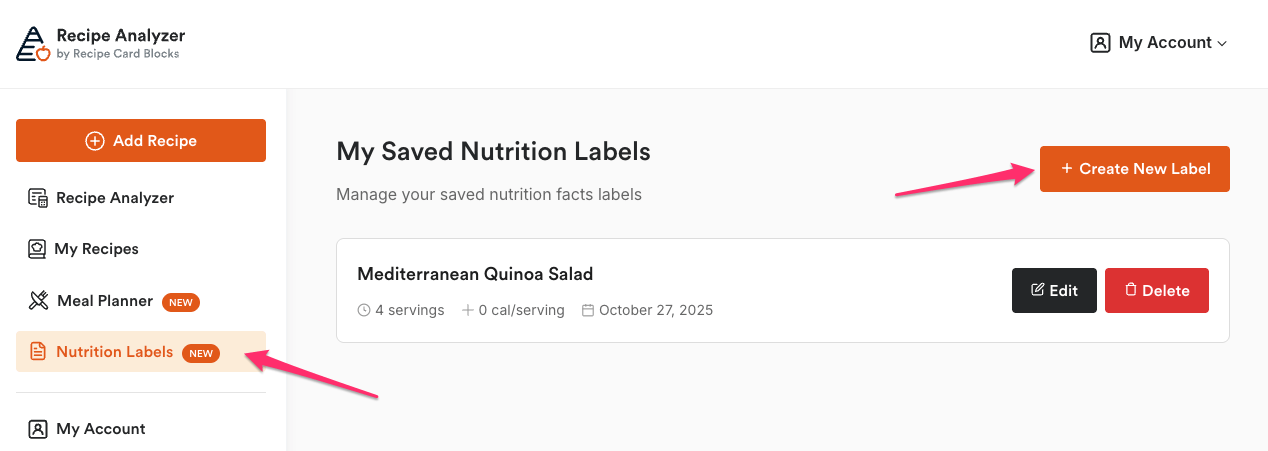
- Configure the label by entering data in the tabs you need.
- Click Create Label or Save Changes when editing.
- The label is now saved in My Account → Nutrition Labels and can be downloaded/printed/PDF from under the nutrition label on the right side of the page.
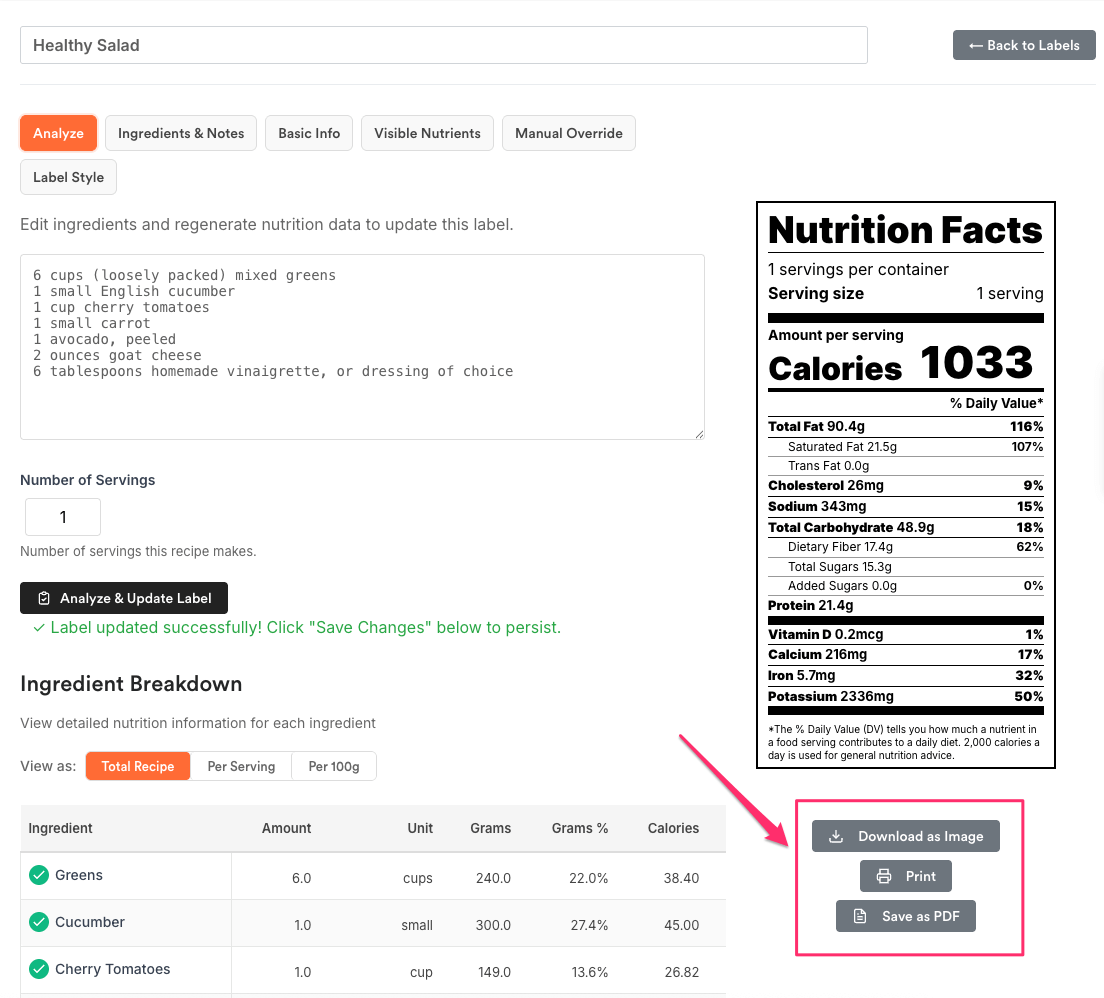
See more:
How to Create a Nutrition Label from Scratch
Save updates to a previously saved label
Use this when you’re revising a label you already saved.
- Go to My Account → Nutrition Labels.
- Find the label and click Edit.
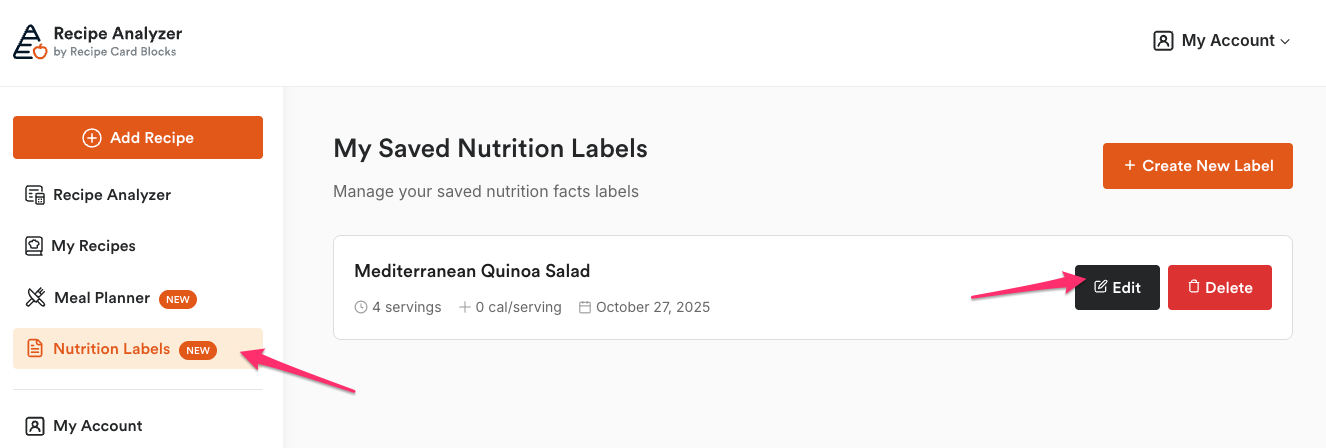
- Make your changes in the relevant tabs.
- Click Save Changes to update the saved label.
- Download as Image, Print, or Save as PDF from under the nutrition label on the right side of the page.
Where to find your saved labels
All saved labels live in My Account → Nutrition Labels. From there, you can Edit, Download as Image, Print, or Save as PDF any time.
